Designer
The Designer is a visual tool that allows you to reorganize your status page layout using drag & drop. Easily change the order of categories and monitors without manually editing sort IDs.
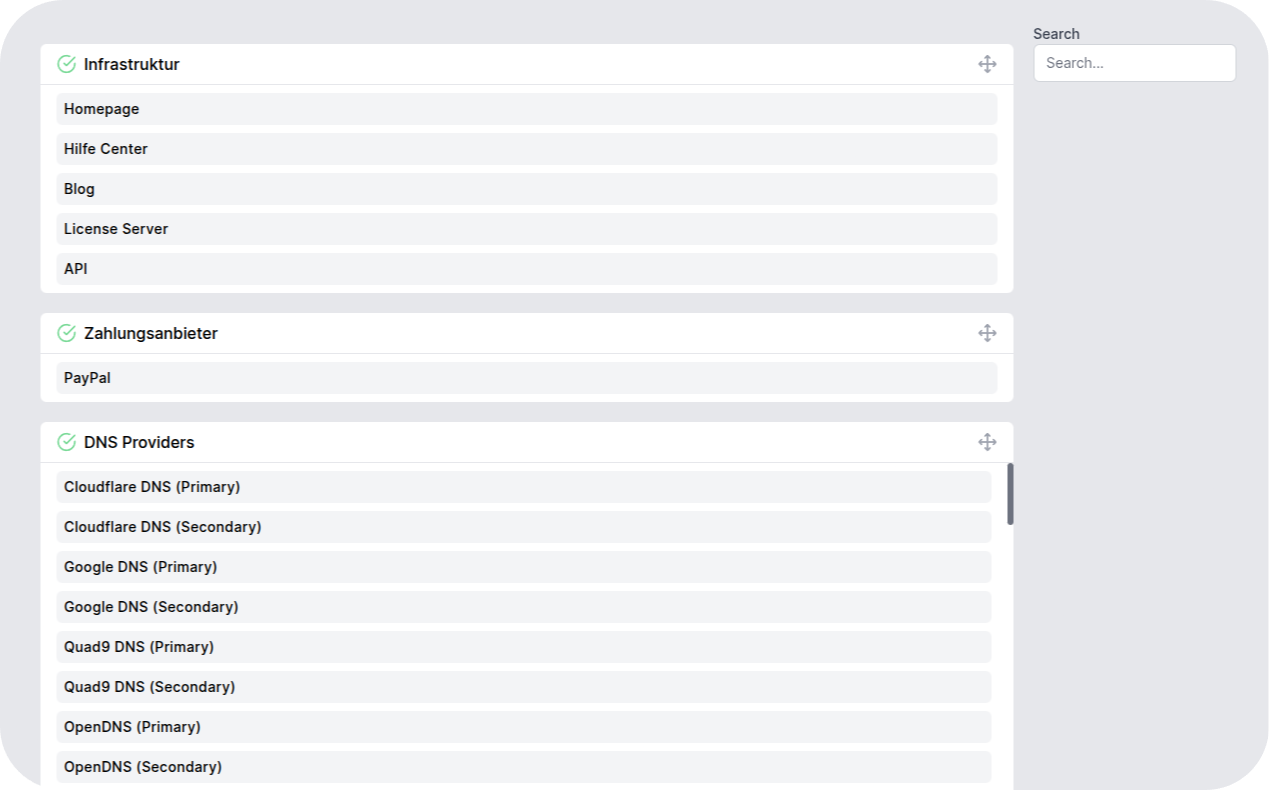
Overview
The Designer provides an intuitive interface to:
- Reorder Categories - Drag categories up or down to change their display order
- Reorder Monitors - Move monitors within a category
- Move Monitors Between Categories - Drag monitors from one category to another
- Search & Filter - Quickly find specific monitors
All changes are saved automatically in real-time.
How to Use
Access the Designer
Navigate to:
Settings → Designer
Reorder Categories
- Hover over a category header
- Click and drag the category to the desired position
- Release to save - changes apply immediately
Reorder Monitors
- Hover over a monitor within a category
- Click and drag the monitor up or down
- Release to save the new position
Move Monitors Between Categories
- Click and drag a monitor
- Drop it into a different category
- The monitor will move to the new category and appear at the dropped position
Search for Monitors
Use the search field in the sidebar to filter monitors by name. This is helpful when working with many monitors.
Use Cases
Prioritize Important Services
Place critical services at the top of your status page so visitors see them first.
Example:
- Category: "Core Services" → Position 1
- API Gateway → Position 1
- Authentication → Position 2
- Database → Position 3
Logical Grouping
Organize related services together for better clarity.
Example:
- Category: "Infrastructure" → Contains all backend services
- Category: "APIs" → Contains all API endpoints
- Category: "Frontend" → Contains all user-facing services
Seasonal Adjustments
Quickly adapt your status page layout based on current priorities or events.
Visual Indicators
Category Visibility
- ✓ Green Checkmark - Category is visible on status page
- ✗ Red Cross - Category is hidden from status page
Empty Categories
When a category has no monitors, you'll see:
"Category is empty - Drag monitors here"
Drag States
- Hover - Move icon (≡) appears
- Dragging - Item becomes semi-transparent
- Drop Zone - Highlighted area shows where item will be placed
Permissions
Access to the Designer requires the designer.use permission.
Default Access:
- ✅ Super Admin
- ✅ Team
- ❌ Member (read-only)
See Permissions for managing access control.
Best Practices
Plan Your Layout
Before reorganizing, consider:
- What services are most critical to your users?
- How should services be grouped logically?
- What order makes the most sense for your audience?
Use Descriptive Category Names
Clear category names help users quickly find what they're looking for.
Good:
- "Payment Processing"
- "Core Infrastructure"
- "Third-Party Integrations"
Avoid:
- "Misc"
- "Other Services"
- "Category 1"
Regular Reviews
Review and adjust your status page layout periodically:
- After adding new services
- When deprecating old services
- Based on user feedback
Troubleshooting
Drag & Drop Not Working
- Ensure you have
designer.usepermission - Refresh the page
- Clear browser cache
Changes Not Saving
- Check that Demo Mode is not active
- Verify your permissions
- Check browser console for errors
Monitor Disappeared
If a monitor seems to have disappeared after moving:
- Use the search function to locate it
- Check if it was moved to a hidden category
- Scroll through all categories - it may have moved unexpectedly
Additional Resources
- Permissions - Manage Designer access
- Users & Roles - Configure user permissions